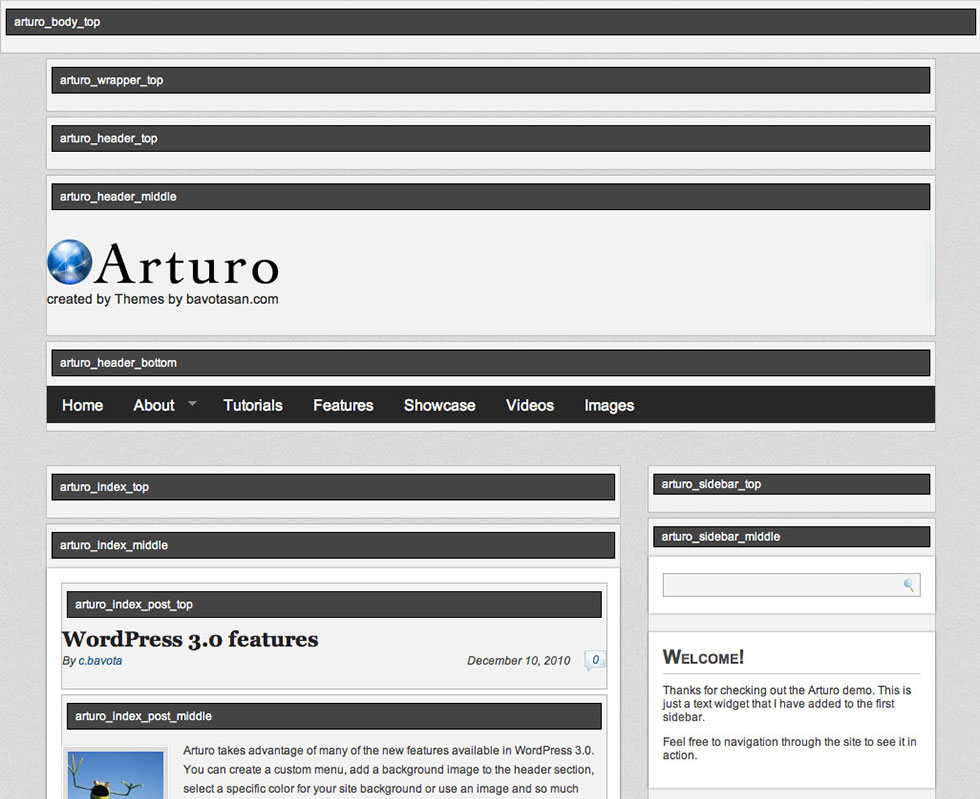Arturo’s Custom Actions allow you to really push the framework to a whole new level. Each element is customizable, and with a little PHP knowledge you can quickly help your site stand out from the rest.
Removing the Extended Footer
Working with Arturo is pretty simple, as long as your grasp the idea of how to add and remove actions. If you turn on your Framework Guides, you will see that the extended footer is in arturo_footer_top. To remove it completely, all you need to do is add the following to your Custom Actions:
remove_action( 'arturo_footer_top', 'arturo_extended_footer' );
Moving the Navigation Menu to the Top of the Header
By default, the navigation menu appears below your blog name/logo and your header ad space. If you want to have your navigation menu above all that, all it takes is a small bit of code added to your Custom Actions:
remove_action( 'arturo_header_bottom', 'arturo_navmenu' ); add_action( 'arturo_header_top', 'arturo_navmenu' );
Removing the “Read More” Link From the Index Page
The “Read More” link appears below every post on your index page. If you don’t want it there, just add this to your Custom Actions:
remove_action( 'arturo_index_post_bottom', 'arturo_readmore' );
Removing the Author Box on Single Posts
If you don’t want to display information on the author of the post, you can easily remove the author box that appears below your post content by adding this to your Custom Actions:
remove_action( 'arturo_single_bottom', 'arturo_authorbox' );
Framework Guides
When you’re starting to develop your site using Arturo, the best thing to do to familiarize yourself with how the framework is constructed, is to turn on the Framework Guides. All you have to do is go into your wp-admin and look in the lower left. You should see the Arturo Panel, and a link to the Layout Options. Once you click on the Layout Options, you will see the Main Layout tab. All the way at the bottom is the checkbox to turn on the Framework Guides.
Now you site should look something like this: