There are two places where you can officially get one of our themes. The first is from the WordPress.org theme directory. The other is from Themes by bavotasan.com. If you’ve downloaded one of our themes from anywhere else, I recommend deleting it and getting an official version from one of the two places mentioned above or we can’t guarantee how it will function.
The .zip file
Once you’ve downloaded a theme, you should have a .zip file on your computer, most likely on your desktop. If your system automatically opens the folder, just ZIP it again, since you’ll need the .zip file to upload using WordPress Theme Uploader.
Installing a Theme with WordPress
If you’re attempting to upload a theme through WordPress, you can do so by going to the Appearance panel in your wp-admin and clicking on the Themes link, and then the Add New button near the top of the page.
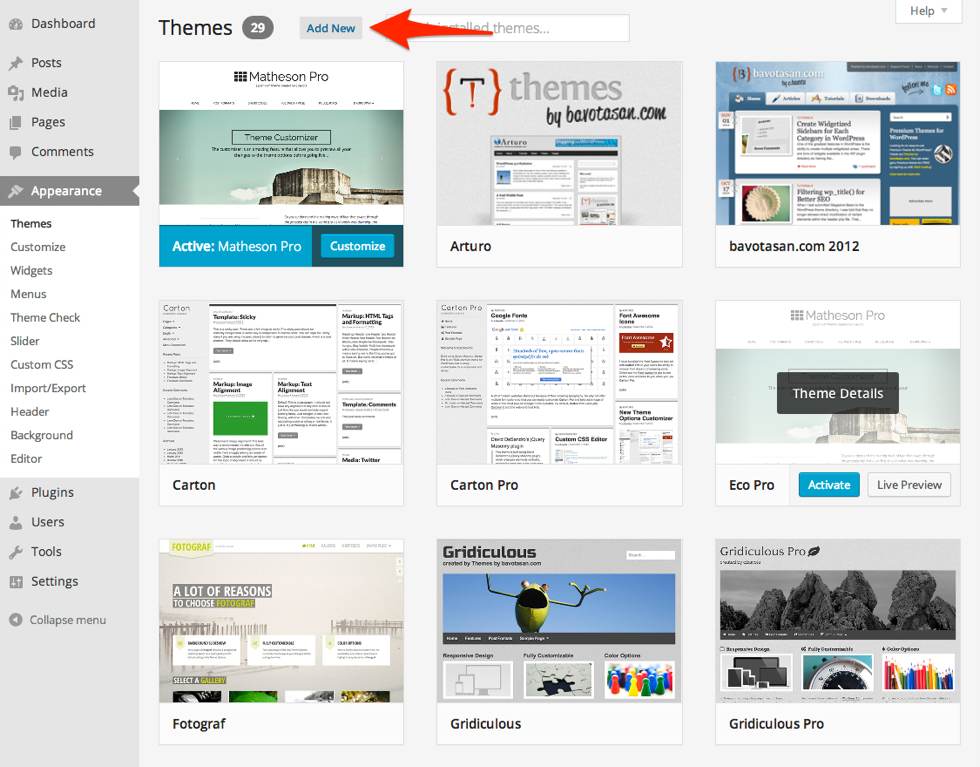
Add New theme in WordPress 3.8
With the theme’s .zip file on your computer, all you have to do is click on the Upload link near the top of the Install Themes page and browse for the file.
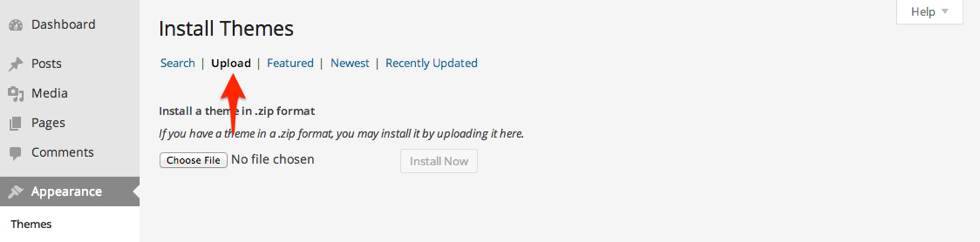
Install Theme page in WordPress 3.8
Select the file and then click the Install Now button. The theme will install itself in the appropriate place. If an error occurs during installation you may have to try again.
Manually Upgrading a Premium Theme
There are times when the built-in Theme Updater might not work properly and you’ll have to upgrade a theme manually. To do so, you first have to delete the old version by going to the Appearance panel and clicking on the Themes link. If you currently have the theme you want to delete activated, you won’t be able to delete it until you activate a different theme. Once the old version of the theme is deleted, you can follow the instructions above to install the latest version.
